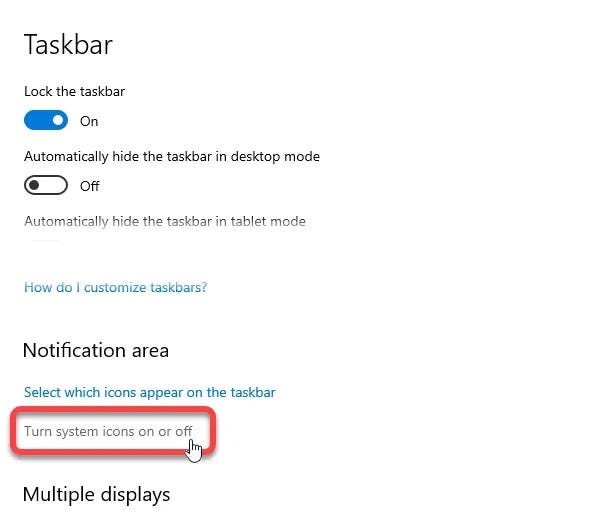Hiding the Windows 10 Taskbar Clock
Prepare your desktop for your next Zoom meeting or recorded video by hiding the Windows clock.
The Windows 10 taskbar clock is excellent for many things. Keeping track of how long you have until your next meeting, or better, the end of the day among them. While those are times you probably want to keep the clock displayed, there are other times where it would be best if it was out of view.
One such time I often encounter is when recording software training videos. Even when the material covered is still relevant, I find viewers question technical videos more when a date is included in the recording. More specifically, viewers disengage more as the gap between today and the date displayed in a video grows.
To help avoid that date bias, I prefer hiding the Windows 10 taskbar clock whenever recording training videos. I’ve found doing so helps keep viewers focused on what I’m presenting, not how old a video might be.
Whatever your reason for hiding the Windows 10 clock, how do you do it?
How to Hide the Windows Taskbar Clock
Do the following to hide the clock in the Windows 10 taskbar:
Right-click on the taskbar, and then choose Taskbar Settings from the right-click menu.
Choose “Turn System Icons On Or Off” from the Notification Area section of the Taskbar settings dialog box.
Click Off for the Clock on the Turn System Icons On Or Off settings page.
Easy as 1–2–3! The tricky part is finding where Microsoft has tucked the setting away within Windows. Hopefully, this post has helped you with that.
What’s your reason for hiding the clock from the Windows taskbar? Share your use case scenario in the comments below.